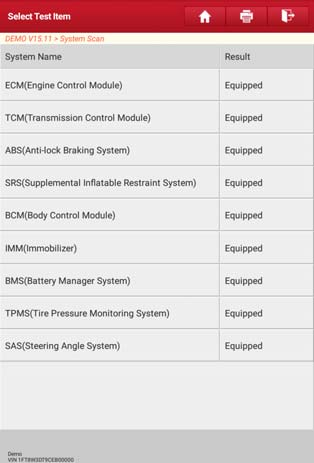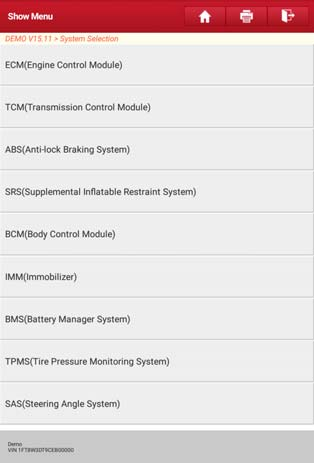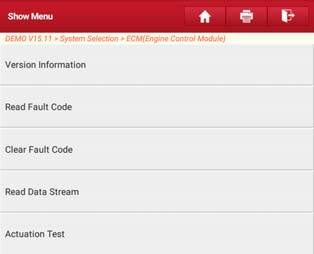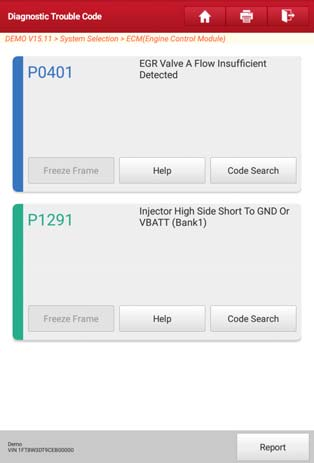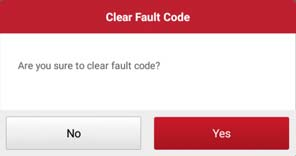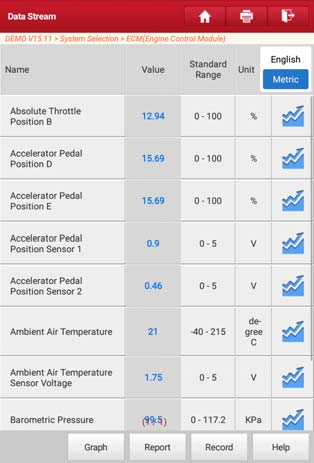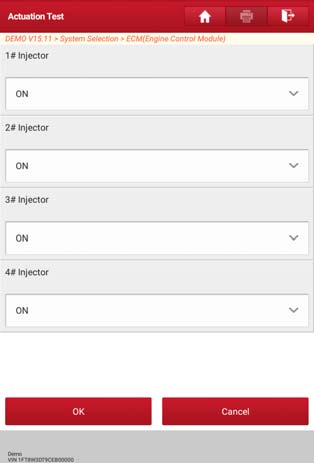Launch X431 PRO3 HD3 auto professional diagnostics has Functions shown below:
Identification of control units
Adaptation of control units
Reset service intervals
Reading vehicle data streams
Display of current system parameters
Check actuators
Reading and erasing vehicle fault codes;
Meanwhile it has such benefits as:
36 brands of foreign trucks with the possibility of expanding the supported brands
indicators showing the status of the connection in real time
IP65 protection
shockproof case.
By Performing Quick Scan Test, Launch X431 V+ PRO3 supports customers to quickly scan which systems are installed on the vehicle.
On the test item selection screen, tap “System Scan”, the system start scanning the systems. Once the scanning is complete, the screen will display the result.
Tap the desired system to advance to the test function selection page.
Here, we will focus on system selection option on this tool to realize this quick scan test. Customers can manually select the test system and function step by step.
On the test item selection screen, tap “System Selection”, the screen displays as follows:
Swipe the screen from the bottom to view the vehicle system on the next page.
Tap the desired system (take “ECM” for example) to jump to the diagnostic function selection screen.
Customers are required to know:
Different vehicle has different diagnostic menus.
* Version Information
This function is used to read the version information of system mode, vehicle VIN, software and ECU.
* Read Fault Code
This function displays the detailed information of DTC records retrieved from the vehicle’s control system.
Important message: Retrieving and using DTCs for troubleshooting vehicle operation is only one part of an overall diagnostic strategy. Never replace a part based only on the DTC definition. Each DTC has a set of testing procedures, instructions and flow charts that must be followed to confirm the location of the problem. This information can be found in the vehicle’s service manual.
On the diagnostic function selection screen, tap “Read Fault Code”, the screen will display the diagnostic result.
* Clear Fault Code
After reading the retrieved codes from the vehicle and certain repairs have been carried out, you can use this function to erase the codes from the vehicle. Before performing this function, please be sure the vehicle’s ignition key is in the ON position with the engine off.
Clearing DTCs does not fix the problem(s) that caused the code(s) to be set. If proper repairs to correct the problem that caused the code(s) to be set are not made, the code(s) will appear again and the check engine light will illuminate as soon as the problem that cause the DTC to set manifests itself.
On the diagnostic function selection screen, tap “Clear Fault Code”, a confirmation dialog box pops up on the screen.
Tap “Yes” and the system will automatically delete the currently existing trouble code.
Important Message: After clearing, you should retrieve trouble codes once more or turn ignition on and retrieve codes again. If there are still some trouble codes in the system, please troubleshoot the code using a factory diagnosis guide, then clear the code and recheck.
* Read Data Stream
This option lets you view and capture (record) real-time Live Data. This data including current operating status for parameters and/or sensor information can provide insight on overall vehicle performance. It can also be used to guide vehicle repair.
Customers are required to know:
* If you must drive the vehicle in order to perform a troubleshooting procedure, ALWAYS have a second person help you. Trying to drive and operate the diagnostic tool at the same time is dangerous, and could cause a serious traffic accident.
* The real time (Live Data) vehicle operating information (values/status) that the on-board computer supplies to the tool for each sensor, actuator, switch, etc. is called Parameter Identification Data (PID).
On the diagnostic function selection screen, tap “Read Data Stream”, the system will display data stream items.
After selecting the desired items, tap “Confirm” to enter the data stream reading page.
Important Message:
* If the value of the data stream item is out of the range of the standard (reference) value, the whole line will display in red. If it complies with the reference value, it displays in blue (normal mode).
* The indicator 1/X shown on the bottom of the screen stands for the current page/total page number. Swipe the screen from the right/left to advance/return to the next/previous page.
* Actuation Test
This option is used to access vehicle-specific subsystem and component tests. Available test vary by vehicle manufacturer, year, and model.
During the actuation test, the tool outputs commands to the ECU in order to drive the actuators, and then determines the integrity of the system or parts by reading the ECU data, or by monitoring the operation of the actuators, such as switching a injector between two operating states.
On the diagnostic function selection screen, tap “Actuation Test”, the system will display as follows:
This is the tutorial of Performing Quick Scan Test with Launch X431 V+ PRO3 key programming tool on System Selection. It is such a good tool that Supports Both Cars and Trucks.
Simply follow the on-screen instructions and make appropriate selections to complete the test. Each time when an operation is successfully executed, “Completed” displays.
That’s all. Thank you for sharing your time with us!