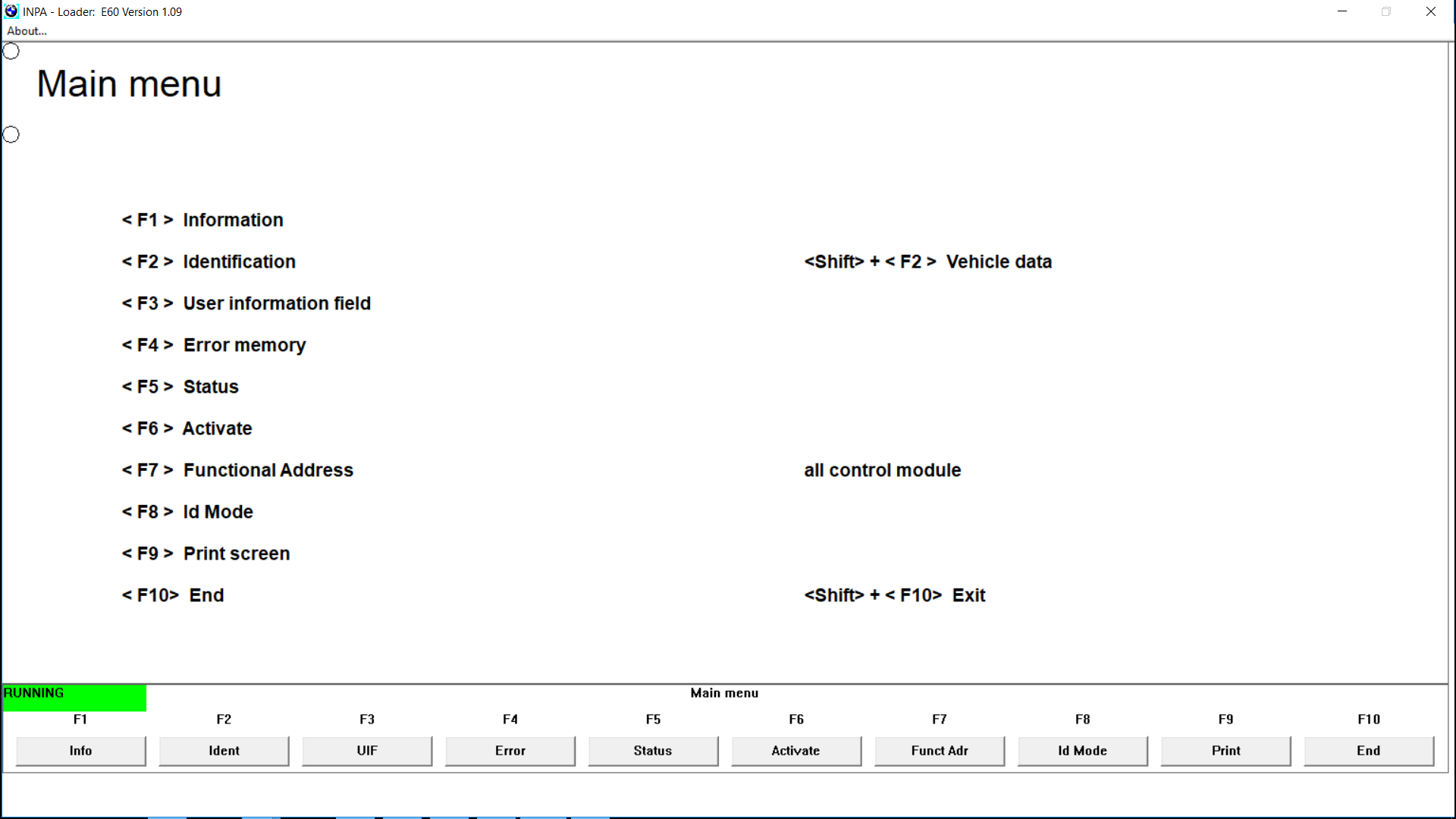
How-to: install ”BMW Standard Tools” package (Ediabas, INPA, NCSexpert, WinKFP and etc).
I recommend to use only Windows 7 32-bit, because on 64-bit version NCS Expert won’t work. In case you won’t use it for ECU and modules flashing, you can use Windows 7 64-bit OS.
Installation INPA – EDIABAS FULL:
1. Delete ALL versions (in case you have old versions or want a new fresh installation) from your computer or rename all INPA-ADS folders. For example ”INPA” into ”_INPA”, ”EDIABAS into ”_EDIABAS” and so on.
2. Extract the downloaded file with Winrar to desktop (or anywhere you like). Please note, it will require approx. 50Gb of free hard drive space.
3. From extracted folder ”BMW Programming” open the folder ”inpa 2012 new” and copy all files from this folder to any Memory Card, Flash drive (USB stick) or ect, anything with File System – FAT. Please note, it is very important to do this step to avoid error later on during installation steps! From now on futher installation steps will carry on from your Memory Card, Flash drive or ect as I’ve mention above!
4. Open folder ”Step_1\”. Copy folder EC-APPS onto your disk С:\
5. Run file –> Step_1\NFS\Entpackt\disk1\SETUP.EXE
While installing choose User Mode
Further choose in opening windows:
– Parametrieren einer neuen Konfiguration ohne Daten
– OBD
– Kein API-TRACE
– Kein IFH-TRACE
– Komfort (.IPO)
!!! RE-BOOT YOUR Computer !!!
6. Run file –> Step_2\INSTALL\Instprog.exe (this is the step where you would get an error if you wouldn’t use a Memory Card or ect.):
– Choose ENGLISH, press Continue, then press Continue again
– While choosing the HDD disk for initial setup do not change letter C:\. Your installation must be on drive С:\ ONLY !
– Choose configuration BMW Group Rectification programs UK, press Continue.
– Activate all spare boxes with : EDIABAS 6.4.3 – UPDATE, INPA 5.0.1 – UPDATE,
NCS Expert 3.0.8 – Complete
– Press Continue.
7. Run file –> Step_3\INSTALL\Instprog.exe:
– Choose ENGLISH, press Continue, then press Continue again
– While choosing the HDD disk for initial setup do not change letter C:\. Your installation must be on drive С:\ ONLY !
– Choose configuration BMW Group Rectification programs UK, press Continue.
– Activate all spare boxes with: INPA 5.0.1 – UPDATE, NCS Expert 3.0.8 – UPDATE
– Press Continue.
8. Please delete the intalled ”EDIABAS” and ”NCSEXPER” folders from your computer drive C:\ (futher steps will simply replace these folders with the newer versions)
9. Open folder ”BMW Programming” –> inpa 2012 new\inpa V5.02\ find a winrar file ”NCSEXPER” and extract the ”EDIABAS” and ”NCSEXPER” folders into your computer drive C:\
10. Please open C:\EC-APPS and delete ”INPA” folder
11. Open folder ”BMW Programming” –> inpa 2012 new\inpaV5.02\ find the same file ”NCSEXPER” like from Step 10. Open it with winrar and extract ”INPA” folder to C:\EC-APPS
12. Find the file from С:\EC-APPS\INPA\CFGDAT\ named inpa.ini and replace it with the file inpa.ini that is in the root directory of ”BMW Programming” –>inpa2012 new\inpa V5.01.
13. Open the folder ”BMW Programming” –>inpa 2012 new\ and find a pdf file ”Inpa Installation Guide”. Open it with PDF reader and perform a 8 and 9 Steps from this guide. Please IGNORE any futher steps from this guide as I already modified necessary files from futher steps.
14. Open folder ”BMW Programming” –>inpa 2012 new\ and find ”obd.ini” and ”Ediabas.ini” files. Copy ”obd.ini” file to your computer C:\Windows folder. Copy ”Ediabas.ini” file to C:\Windows\System32 and ”C:\Windows\System32\drivers” folders.
15. Connect your car to computer with OBD K + Dcan cable you should have and install drivers manually from the folder ”BMW Programming” –>inpa 2012 new\inpa V5.01\Driver_D_CAN_USB
16. Open your computer Control Panel –> System –> Advanced System Settings –> Environment Variables…
– from ”System variables” find ”Path” edit it and rewrite (copy&paste) all value to ”%SystemRoot%\system32;%SystemRoot%;%SystemRoot%\System32\Wbem;%SYSTEMROOT%\System32\WindowsPowerShell\v1.0\;C:\Program Files (x86)\QuickTime\QTSystem\;C:\EDIABAS\Bin” (without ”)
– from the same ”System variables” find ”TEMP” edit it and rewrite (copy&paste) all value to “C:\Windows\Temp;C:\EDIABAS\Bin” (with ”)
17. Run file from ”BMW Programming” –>inpa 2012 new\inpa V5.01\Driver_D_CAN_USB\OBDSetup.exe
1) RE-BOOT your Computer !
2) Use the following order of using adaptor:
– Plug the Adaptor into spare USB-port
– Plug the Adaptor into OBD-II connector of BMW
– Turn the Ignition into ON position
– Rune the INPA with file С:\EC-APPS\INPA\BIN\inpaload.exe or use shortcut on your desktop created.
– Choose the model of BMW and type of modul you want to see
– Close the INPA and disconnect the Adaptor from USB-port each time you change the car connected
18. To update WinKFP to v5.1.6 open ”BMW Programming” –> WinKFP v5.1.6 and run ”setup25.exe” (right-click on it and choose properties, change compatibility to Windows XP). Fallow the steps and tick/choose ONLY WinKFP / NFS, otherwise INPA will stop working!
Good luck!
loading..