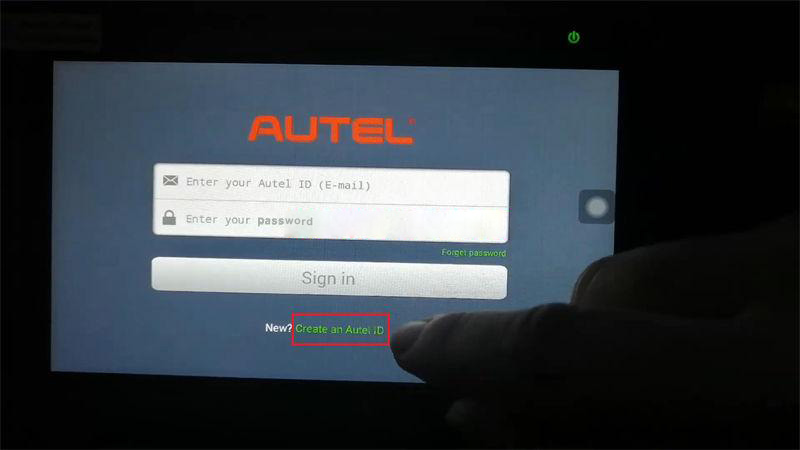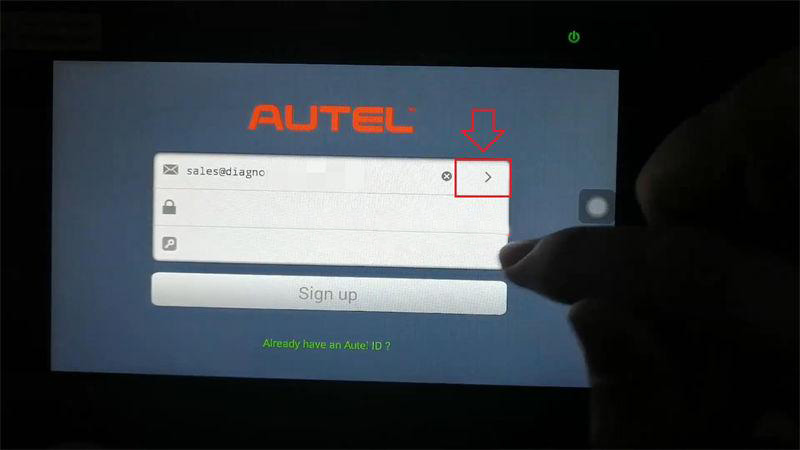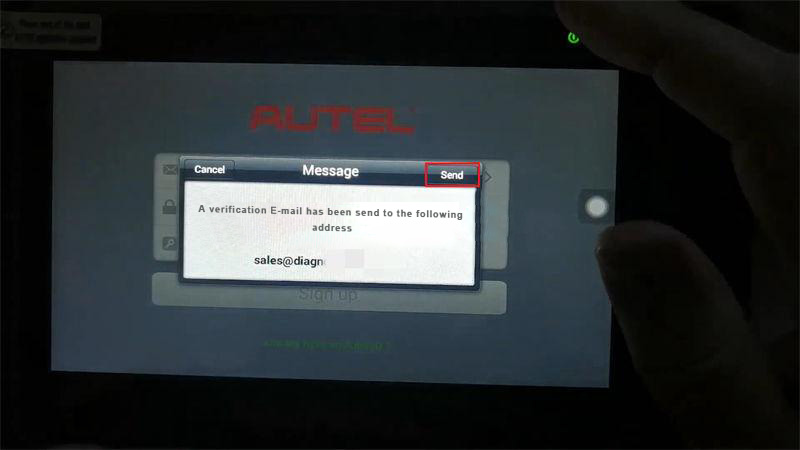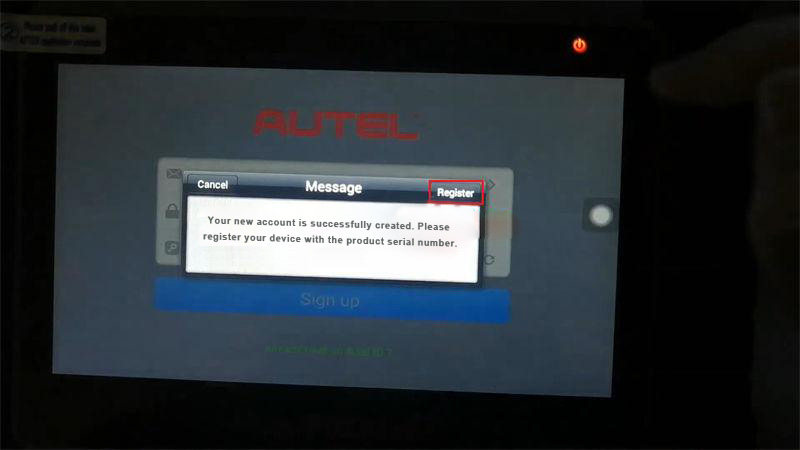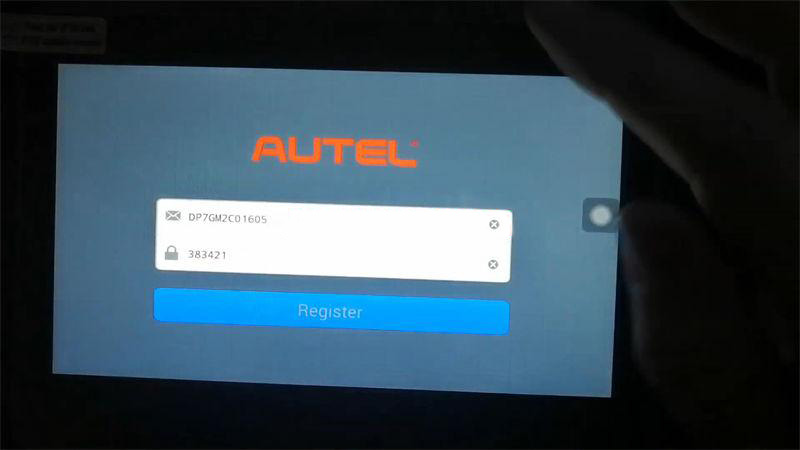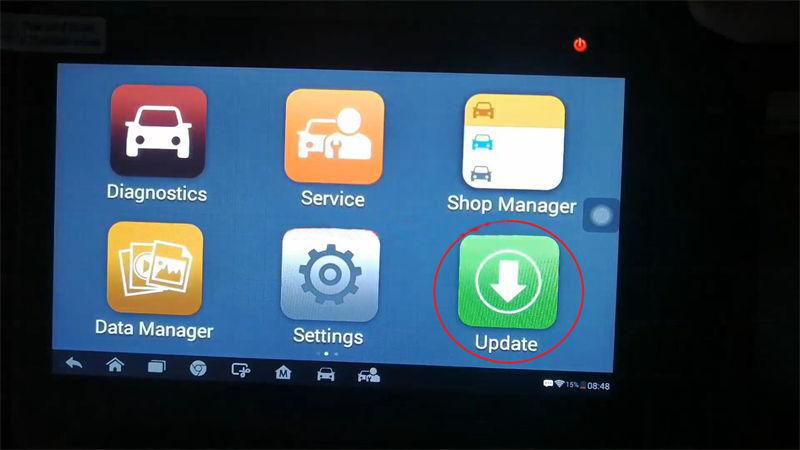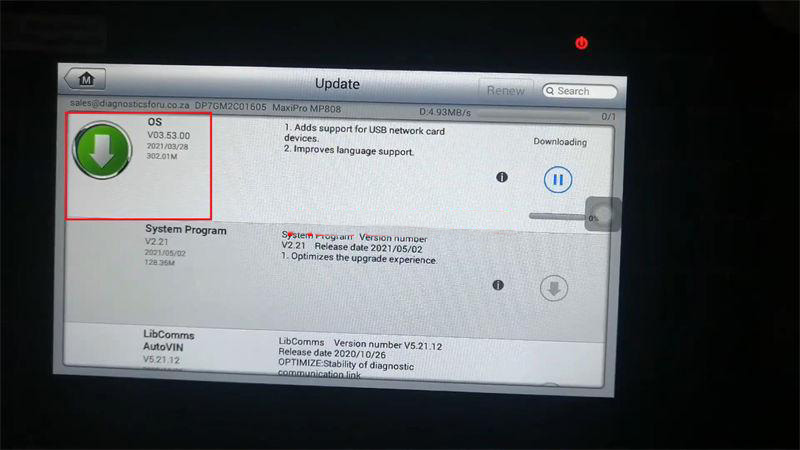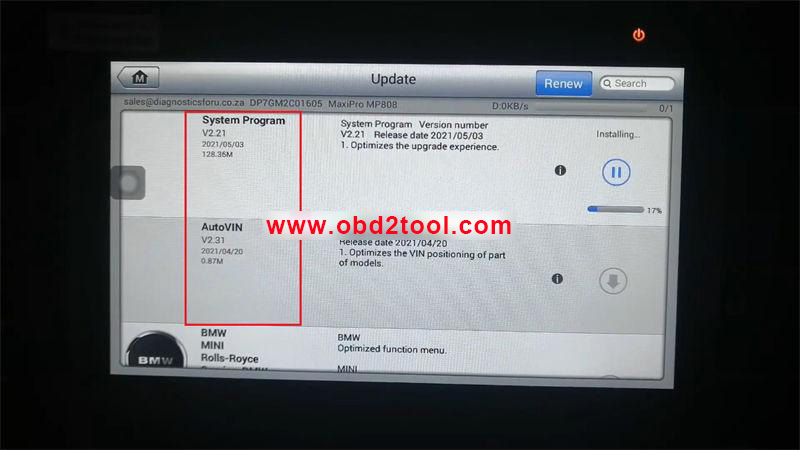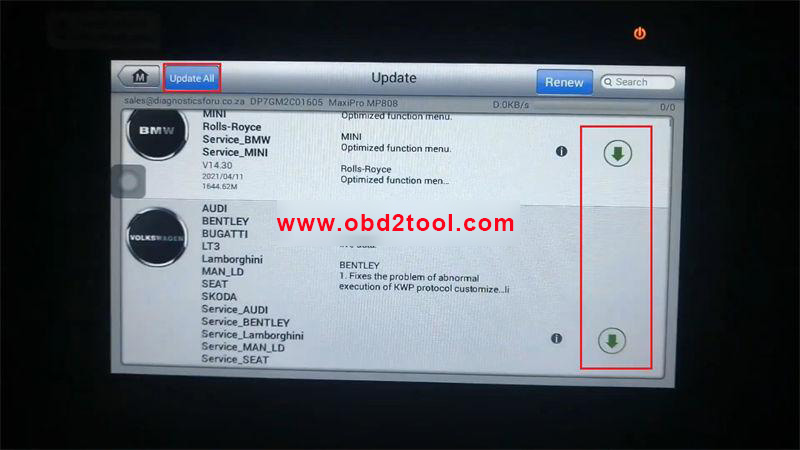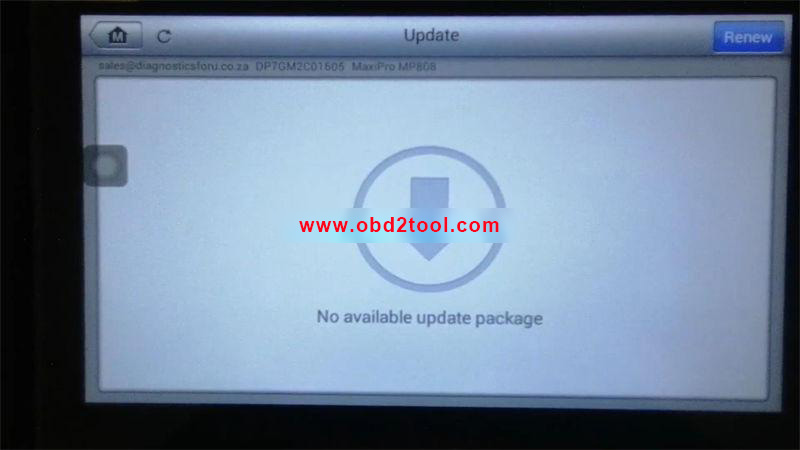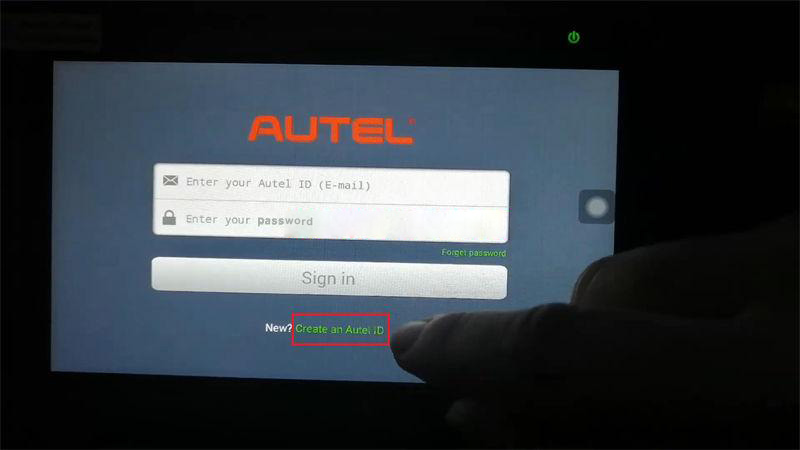
This article is a guide to register & update Autel MaxiPRO MP808 diagnostic scanner. The procedure is almost the same for Autel MaxiCOM MK808, Autel MaxiDAS DS808K and Autel MaxiCheck MX808.
Note: Make sure the Autel MP808 device is connected with strong WiFi.
How to register?
1. Go to the login page, press “Create an Autel ID”;
2. Enter email, press “Send >> OK”, a verification email will be sent to activate;
3. Enter password & verification code to sign up.
Your new account is successfully created. Please register your device with the product serial number.
Press “Register”.
It will display serial no. and the device no. automatically, press “Register”.
Serial no. registration succeeded, your device is successfully registered.
You can log in Autel’s official web https://www.autel.com/ to check your device and account after registration.
How to update?
1. Install system app.
Go to “Update” to download and install the “OS”, “System Program” & “AutoVIN” app separately.
Autel MP808 Android system will upgrade the app automatically…
When update is completed. Press “OK” and launch the MaxiPRO application again.
2. Install vehicle maker app.
We can select “Update All” on top left corner or just select some in need to update. You’ve gonna have to leave it for about hours…
Once done, there’s no more updates available.