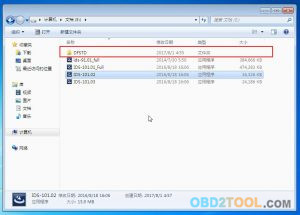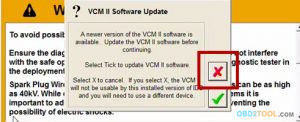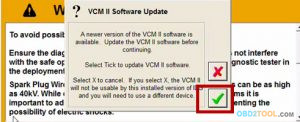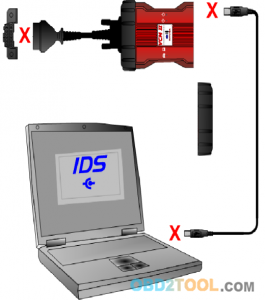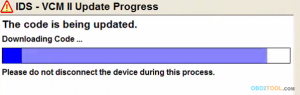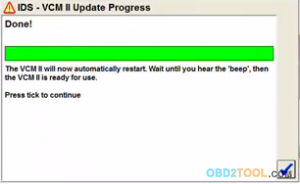OEM FORD VCM II is one of best recommended diagnostic scan tool that works with the Ford IDS diagnostics application running on a PC to diagnose Ford, Mazda —so on vehicles.Ford VCM II VCM 2 IDS For Ford V101.03 Mazda V94 also has WIFI version available,see here : Ford VCM II With WIFI .And now both version in BUYOBDII.com at a great price. And following is a step by steps guide on how to use Ford VCM II VCM 2 IDS Diagnostic Tool For Ford Mazda,hope it will be useful.
2017 Ford VCM II Preview

Notice Tip Customers Need to know before installation VCM 2 For Ford & Mazda
1.Disconnect the internet and close your anti-virus software。
2.TWO Software(For Fd/For Md) must be installed on different PC with WINDOWS XP DSP 3 or Win7 32bit system.
3.Assure th working voltage is 14V
Ford VCM 2 For Ford IDS V101.03 User Manual
1. Turn the computer time to January 1, 2016.
2. Open IDS-91.01-FULL,start to install V91 first,choose the language you want.Accept all,and press next.Install and save it in C disk,don’t change the save route. And the software need about 4GB space to install.Usually it will take 30mins-1hour to Update database.
3 Open the Ford IDS logo in your desk now,put information(ignore),then it ask for your computer time is not right.(if you have change to 2016.1.1,then ignore it here)Then it tell you only have 3 days,need activated it.(Ignore it now,press next)
4.Open the CD disk folde, Install V101.01_FULL, then install V101.02, and then install V101.03, then running IDS_V101.03, you can also got 3 days trial.
4. Activated the license,copy your key from DFstd-key.Then ready to install the Deep Freeze,this software will come out automatic.
5. When 3 days trial used, Adjust the computer time to the date of installation(1/1 2016) will get another 3 days.
OEM Ford VCM II For Mazda V94 User Manual
VCM2 chip board is for IDS software V101, if you want to work with for mazda v94, need downgrade the firmware first.And following is a step by steps downgrade guide
1.After opening the software,insert the device’s USB interface.
2.After waitting for the program to connect to the VCM2 device,the eject is shown in figure,select X.
3.In the second pop-up dialog box,select the hook number.
4.Disconnect all the connecting device, unplug the black glue sleeve from the USB port,and then select the hook number.
5.To find the small buttons next to the SD card slot,press the button,and then insert the USB, waitting for the device buzzer sound,release the press button,select hook number.
6.Pop up as shown in the dialog box,waitting for the progress bar read finished
7.As shown in figure,select the hook number,the device has been successful brush machine to V94