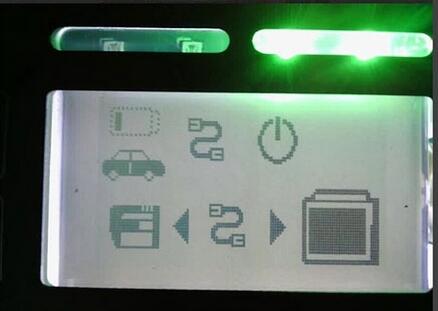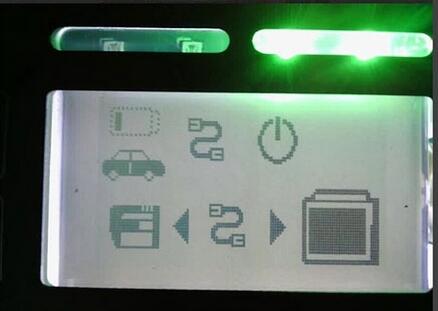
MB SD Connect 4 is a well-known professional diagnostic for Mercedes Benz cars & truck and Mercedes Benz Star Compact C4 also was the bestselling MB Star Series diagnostic tools.
If you checked,by far,there are many good feedbacks about MB Star C4 MB SD Connect 4 to prove C4 is a great obd2 diagnostic tool for cars trucks . In the normal time, MB Star C4 can work well ,but if you met the problem like below
Pls dont worry,your MB SD Connect 4 was still in good condition and you can just follow this guide to fix the problem you met.
Step 1 : Unscrew and disassemble MB SD C4 to reflash
and this is the correct wiring diagram
Step 2 : Right Click on the icon “StartKeyCenter”,then option “Properties”-“Find target”
Step 3 : c :/programmer\SDconnect Toolkit file,find out last 3 folder :update-automatic,update-manual,update-special, correct names by deleting the final letter”X”.
Step 4 : At the right corner of the desktop,click”Administrator:,this toolkit is being initialized.
Step 5 : Click “00/Cable Accessible”,click on “Register/Configure”,update”CSD_2_11.zip”.
The system software was successfully updated.Back to click on “00/Cable Accessible”,click on “Software update”,then”03PMpic29_cpld13.zip”The system software was successfully updated.Check the information
Step 6 : Back to the desktop,right click on”StartKeyCenter”,then option”Properties”-“Find target”-C:\programmer\SDconnect Toolkit file,rename the last 3 folder,add a suffix”X”,the
final folder name will be update_automaticx,update-manualx;update-specialx.
Step 7 : Done.
You can follow this guide a shot,not so complex.