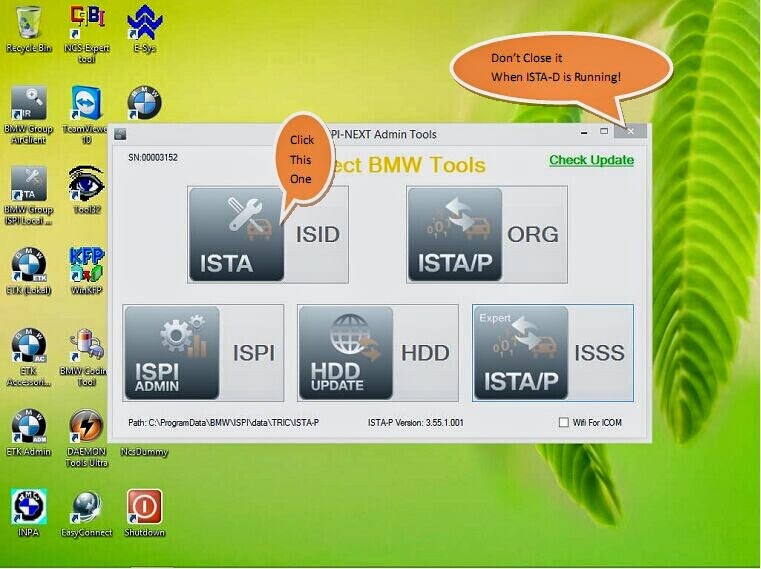
Multi-language BMW ICOM A2 ISTA-D 3.48.20 ISTA-P 3.55.1.001 WiFi Version software released for Windows 8.
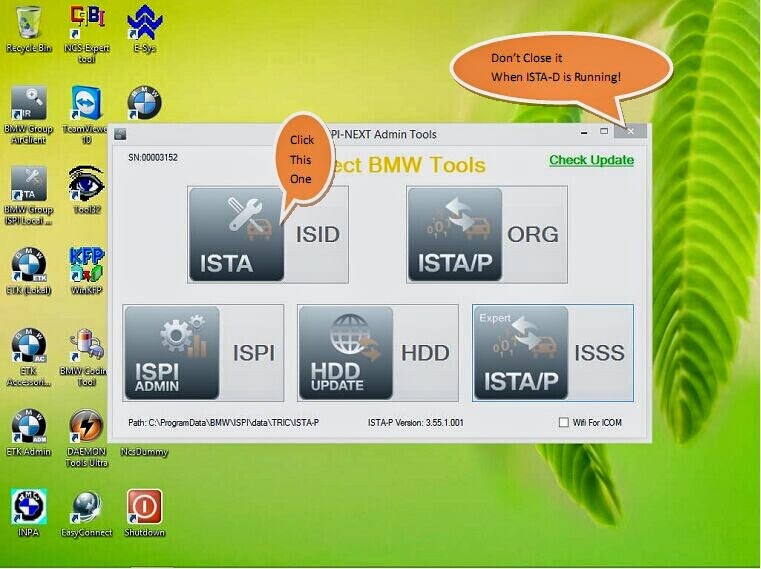
How to Operate BMW ICOM A2 WiFi version on Windows 8:
1. Insert D-LINK
2. Start your computer
3. Double click “ISPI-NEXT Admin Tools” shortcuts on your desktop, wait about 20 seconds until the software startup.
4. Select “Wifi For ICOM”, wait about 5 seconds until it ticks.
5. At this time, you can check Wifi connection in your phone, you will find Wifi name “ISAP” after D-LINK successfully startup.
6. Connect ICOM to vehicle.
7. After ICOM SYSTEM light stop flashing, WLAN light will flash for several seconds then keep on, it means ICOM is successfully connected to the computer.
How to set up bmw icom wifi: